After you scale up your Facebook campaigns using soft-scaling or aggressive-scaling for a while, you’ll find that your day-over-day performance won’t be stable.
That’s because Facebook keep updating its algorithms without notifying their users.
We might see our campaign do well one day, but drop for no apparent reason the next day. The third- or fourth-day sales might be good again, but flop on the fifth day.
As I told you earlier, Facebook Ads are never stable.
But that’s just the nature of Facebook Ads, and we have to accept it. After all, Facebook is one of the top traffic sources.
We can still make tons of money from FB Ads. We just need to learn how to live with volatility.
In this lesson, I’m going to show you how to deal with this unstable and unpredictable traffic source.
Even though Facebook is never stable, it provides us with a useful function called “Automated Rules”.
It helps me make my FB campaigns work better, even in unstable situations.
Using Automated Rules, we can control our budget spend.
We can let our campaign, ad sets, or ads run on autopilot and let Facebook’s system allocate the budget to different ad sets or ads, automatically and more effectively.
Let’s begin with the setup process.
You can easily create automated rules by going to the top menu in Ads Manager and clicking the “Automated Rules” link.
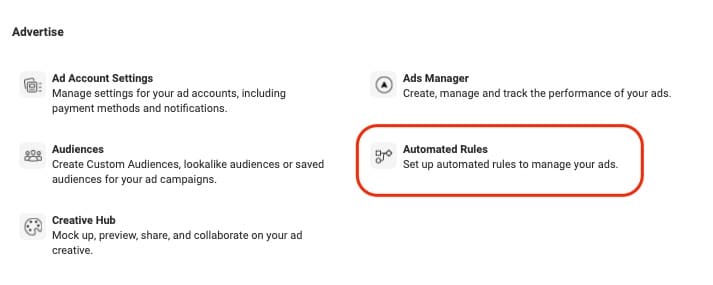
Click the “Create Rule” button, and you’ll see an interface like this:
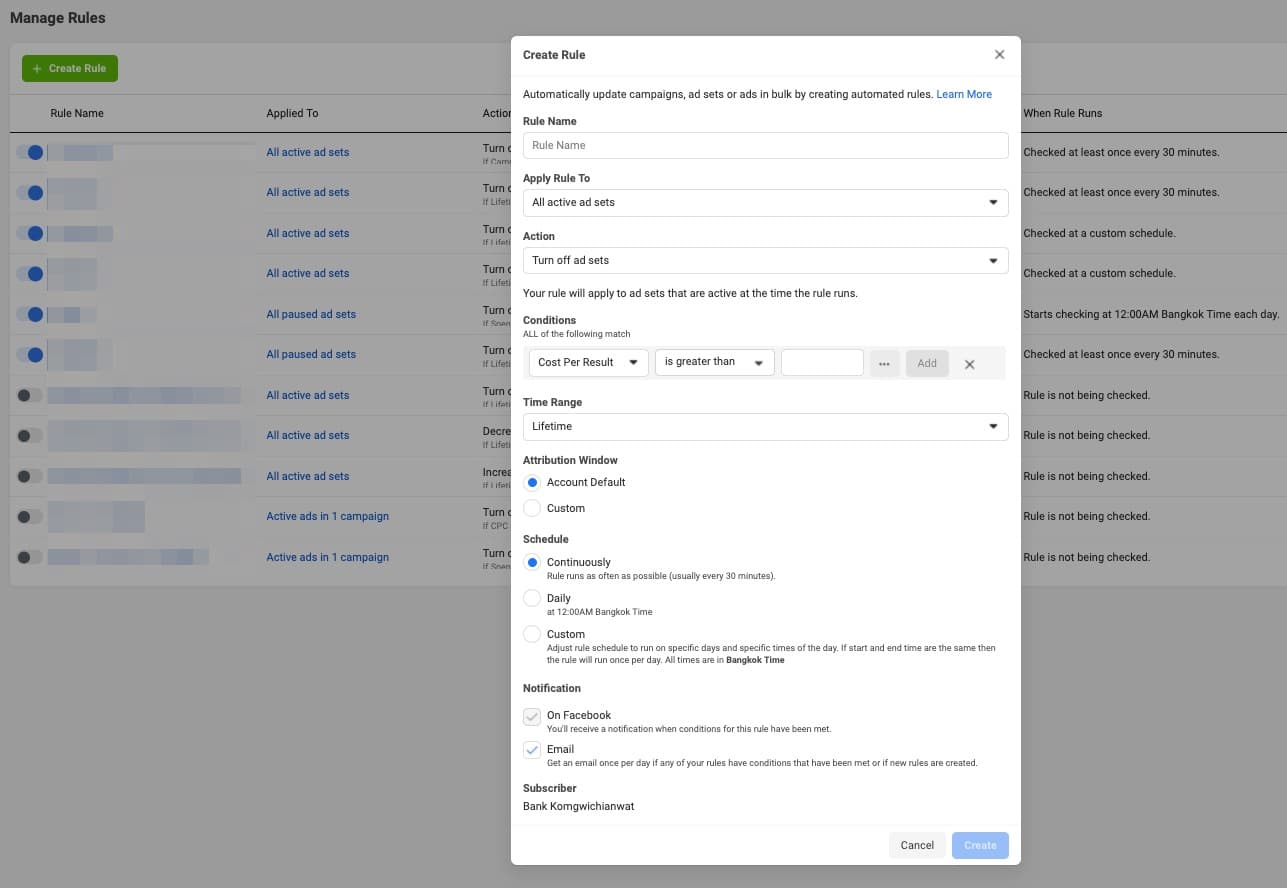
We can create a rule to do almost anything with our campaigns, ad sets, or ads, and set the rule to run at any time of day we want. I mostly use automated rules at the ad-set level.
There are TWO methods to set rules for campaigns, ad sets, or ads.
The first method is the easiest way. We select the campaigns, ad sets, or ads we want, click “Rules” in the menu, and apply automated rules for the selected campaigns, ad sets, or ads.
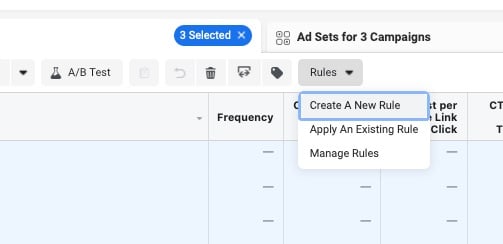
The second method is what I normally use. I will add another condition – “Campaign Name contains the word XXXX” – to my automated rules.
XXXX usually represents the type of product. Because different products or offers have different metrics, we have to apply different automated rules to them.
For example, if I have six automated rules I want to use with my coffee-mug campaigns, I’ll add the condition “Campaign Name contains the word MUG” to all these rules.
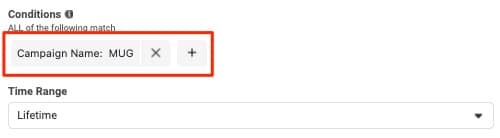
Then, I add the word “MUG” to all of the coffee-mug campaigns where I want to apply these automated rules.
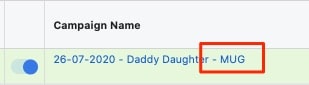
So, the automated rules for the coffee-mug campaigns will be automatically applied to all coffee-mug campaigns.
Different products have different metrics, so you can create a new set of automated rules and control them using another word in the campaign names.
I prefer working with automated rules this way because when I have a new campaign, I just have to add a word to the campaign name to trigger the rules. I don’t have to select a campaign and apply the rules every time I create a new campaign.
Anyway, you can set automated rules for your campaigns any way you want. There’s no fixed way to do this. I’m just familiar with this approach. :)
Okay, that’s all for the setup process.
Before we learn about the conditions in the automated rules, let understand the numbers first.
There are a few metrics we have to know to define the value we want. In this case, I’m going to use a coffee mug as an example.
The first number we have to know is the total cost of the product. In this case, the production cost (including the shipping cost) for a coffee mug I’m selling is $9.90 per unit sold.
The next number to know is the revenue, or the price of the product we’re selling to our customers. I’m selling a coffee mug at $24.90 per mug ($19.95 for the product and $4.95 for shipping.)
So, in order to break even, the Cost per Purchase must be less than $15 (i.e., the revenue minus the production cost.).
To sum up, these are the numbers we have:
Product Cost: $9.90
Revenue: $24.90
Cost per Purchase: $15
These are the numbers we need to know. They will be different for products that have different prices.
If you have an upsell for the front-end product, you might need to calculate the AOV (Average Order Value) and use it as the Revenue.
But in this case, I’ve found that people rarely purchase the upsell item, so I stick with the price of the front-end product ($24.90).
We use these numbers to create our automated rules.
There are SIX basic automated rules I usually set for my campaigns:
- Stop Loss
- Noon Cut
- Evening Cut
- Pause High CPC
- Safety Net
- Restart
These rules will responsible for pausing or turning on the ad sets based on their performance.
Let’s check out each automated rule in more detail.
Stop Loss
Setting: Turn off ad sets - Lifetime Impressions > 8000 - Campaign Name: MUG - Purchase (Facebook Pixel) < 1 - Today Spent > $30 - Schedule: Continuously
The first automated rule is called the Stop Loss rule. It’s the rule we use to turn off ad sets that haven’t made any sales after we’ve spent some of the money.
Some ad sets will spend too much money and exceed our break-even point. We need this rule to pause this kind of ad set before it eats up too much of our budget.
Also, Facebook will sometimes burn through most of the budget in the first few minutes of the day.
This happens often when we do aggressive scaling and set the daily budget at around $2,000-5,000 per day. Facebook will spend like $100-200 in the first few minutes, without producing a single sale.
We need this Stop Loss rule to pause ad sets that spend too much money.
In this case, I set the rule to turn off ad sets when they spend over $30 but don’t produce any sales. This rule will run every 30 minutes.
Noon Cut
Setting: Turn off ad sets - Lifetime Impressions > 8000 - Campaign Name: MUG - Cost Per Purchase > $20 - Schedule: 11:30 AM to 12:00 PM
This is the second rule I use. It turns off a campaign at noon.
For Facebook Ads, we shouldn’t pause our ad sets too early (if Facebook doesn’t spend money too fast, as in the first case) even if the CPP is higher than the value we define.
Often, ad sets don’t perform well in the first 12 hours of the day, but perform well at the end of the day.
So, at noon, I’ll do the “soft-cutting loss”. I’ll pause ad sets whose cost per purchase is too high. I define this limit as $20.
The ad sets that produce sales at a CPP between $15-20 still have a chance to perform well at the end of the day.
So I’ll just let them run for more six hours and use the next rule to determine whether these ad sets will continue running for the rest of the day or not.
Evening Cut
Setting: Turn off ad sets - Lifetime Impressions > 8000 - Campaign Name: MUG - Cost Per Purchase > $15 - Schedule: 6:00 PM to 6:30 PM
The Evening Cut rule is similar to the Noon Cut rule, but this rule runs between 6:00 PM and 6:30 PM and the Cost Per Purchase is $15.
Since there will be only 6 hours left in the day, it’s difficult for high-CPP ad sets to perform well for the rest of the day.
It’s better to turn them off and allocate the remaining budget to better ad sets.
Pause High CPC
Setting: Turn off ad sets - Campaign Name: MUG - CPC > $4 - Today Spent > $15 - Schedule: Continuously
Cost Per Click is another metric we should look at. We should know the highest CPC we can have and still make a profit.
Also, as I told you, when you do aggressive scaling, the CPC increases significantly some days, so we have to create this rule to prevent Facebook from burning up our budget without producing any conversions.
In this case, I know that most of my coffee-mug campaigns should have a CPC of less than than $4. Otherwise, it’s hard to make a profit. The sale must be made within 4 clicks, which is sometimes very difficult.
So I create this rule to pause all ad sets that have spent over $15 and have a CPC higher than $4.
Safety Net
Setting: Turn on ad sets - Lifetime Impressions > 8000 - Campaign Name: MUG - Cost Per Purchase < $15 Schedule: Continuously
Sometimes, there’s a delay in the Facebook Report. We might find that some ad sets produce more sales after we pause them. This happens when Facebook Pixels fire slowly.
So we need this rule to enable these ad sets to continue earning more profit. If the paused Ad Sets have a CPP less than $15, this automated rule will turn on these ad sets automatically.
Restart
Setting: Turn on ad sets - Spent > $0.01 - Ad Set Name: Not contained “Paused” - Schedule: Daily
When the good-performing ad sets have a low-performing day, they will be paused automatically by the previous automated rules we created.
But they might perform well again the next day, so we should have this rule to re-enable them.
I set this rule to turn on ad sets that have a total spent higher than $0.01 and the ad-set name doesn’t contain the word “Paused”.
I add the condition – “the ad set name doesn’t contain the word ‘Paused’” - because when any ad set doesn’t perform well for over a week, I will pause it permanently and add the word “Paused” to the ad-set name. With this condition, this automated rule will know not to turn on the low-performing ad set ever again.
Okay, that’s all I have to say about the automated rules I use for all of my campaigns.
I’ve been running Facebook ads for many years and have never seen it stable, so we need to have automated rules to control those “strange” situations that might occur with our campaigns, ad sets, or ads.
The main objective of this automation is to ensure that our campaigns keep performing at a good level for a long time and help Facebook allocate the budget more efficiently.
I hope you’ll find these tips useful. Again, if you have any questions, feel free to shoot me an email. :)