After you find a person who can upload products for you, you need to create an employee account in both GearBubble and Amazon to protect some of your information.
For GearBubble, go to “Invite Users”.
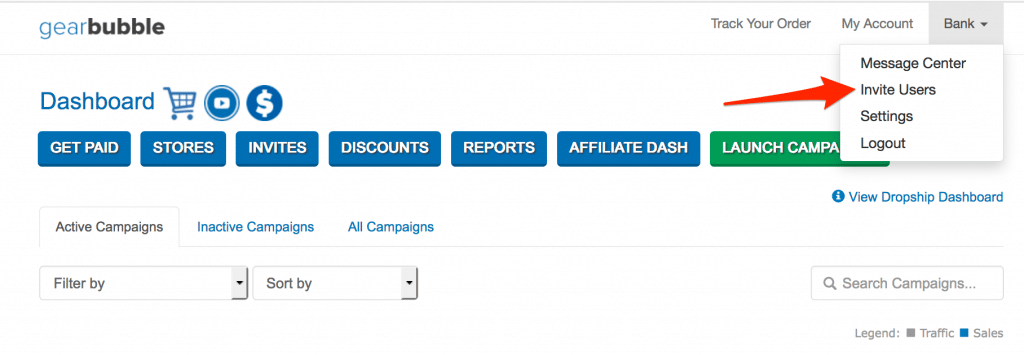
Enter their name and email address. I will create a new email address and the employee account myself. If you need to change the employee, you can give this account to your new worker.
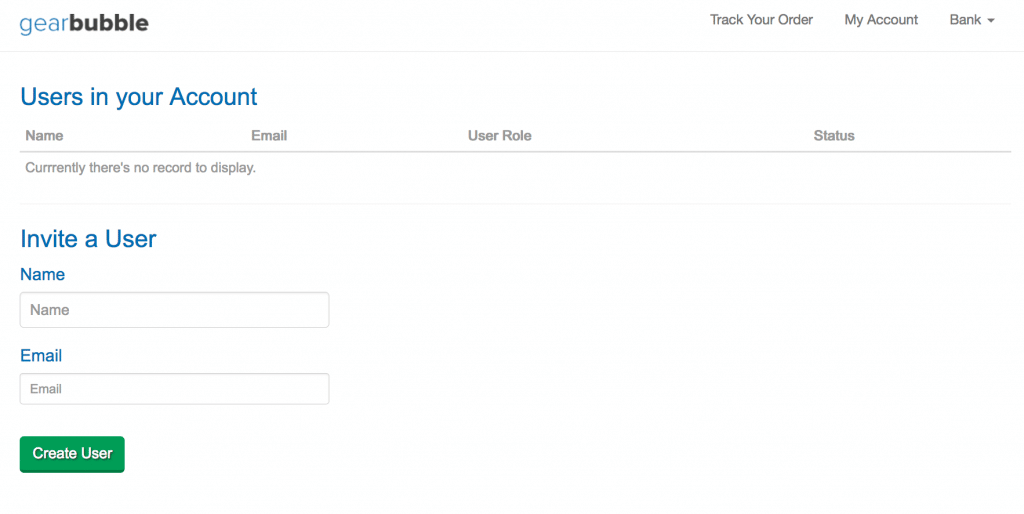
For Amazon, go to “Settings > User Permissions”.
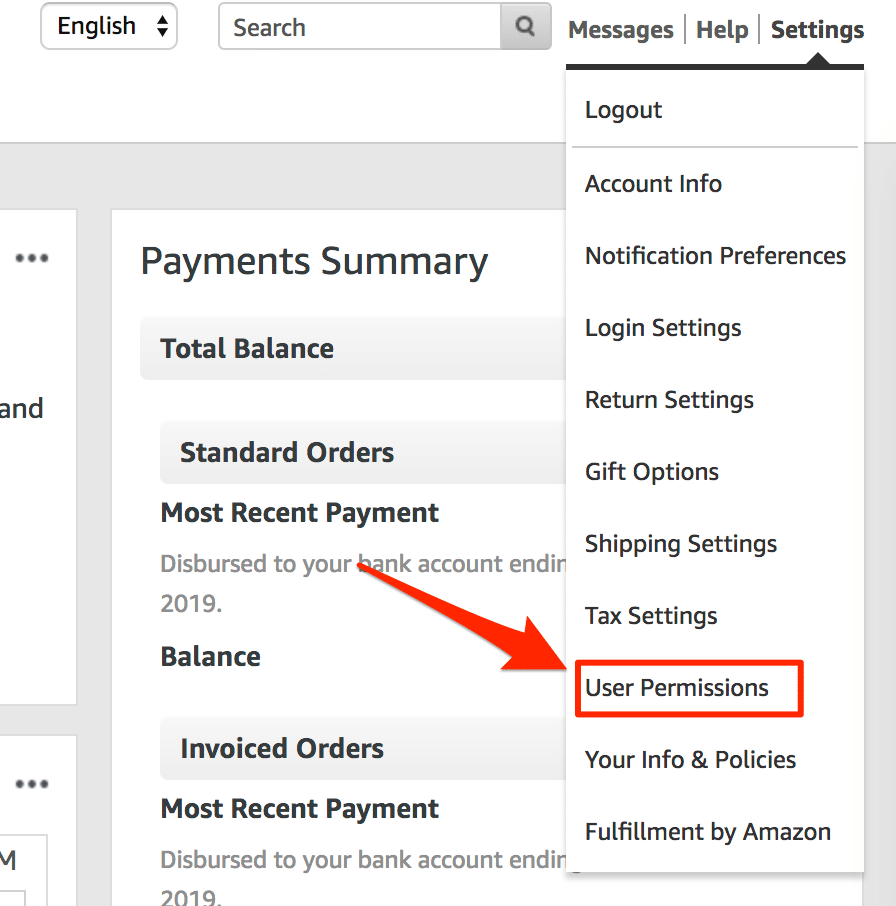
Enter the Name and Email Address in the “Add a New Seller Central User” section. Next, click the “Manage Permissions” button.
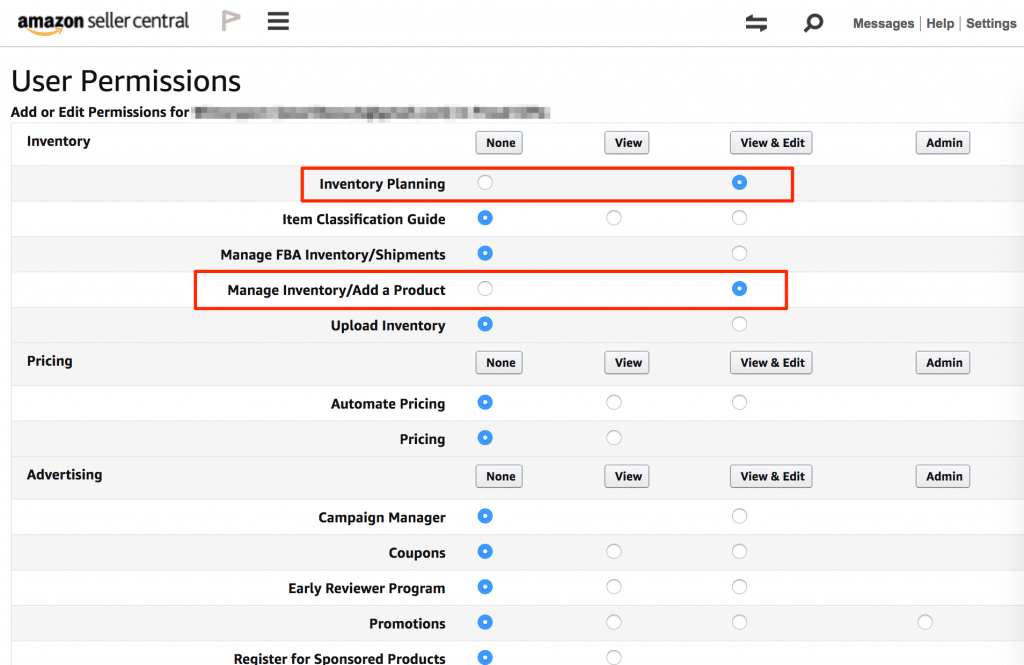
Set the permissions as they appear in the picture above. The employee can “View & Edit” only the Inventory Planning and Manage Inventory/Add a Product. The rest will be set to “None”.
Now, we have the employee’s account on both the GearBubble and Amazon websites. He or she will not know our sales stats. We cannot hide the order list in the GearBubble Dropship Dashboard, but that’s not a problem. I’m not too concerned about this.